Search options for finding events
Event Registry provides several ways how you can search for events that you are interested in. In this post, we will describe different…
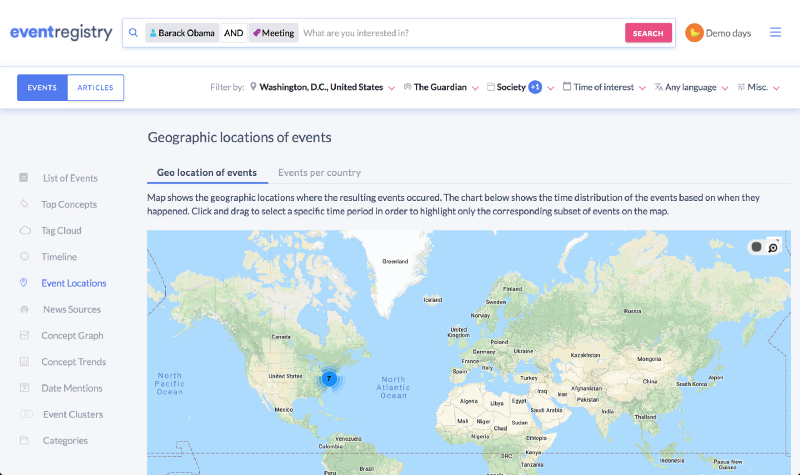
Event Registry provides several ways how you can search for events that you are interested in. In this post, we will describe different possibilities which will awaken your inner Chi and make you an ER search ninja!
When you search on Google or any other search engine you almost exclusively search using keywords. We love keywords, but we also hate them. They are simple to use, but they are also often ambiguous.
By searching for “Paris Hilton” is not clear if you want to book a room in a Hilton in Paris or you want to find the latest on the American wannabe actress/singer.
Also, keywords are limited to a particular language and script. When searching for “plane” don’t expect to find results in Spanish, German and especially not in Russian or Chinese language.
Searching using concepts
Because of this and other reasons, we most often search in Event Registry using concepts. A concept is for us anything that has a Wikipedia page. This includes all relevant entities (people, locations, organizations) as well as non-entities, such as table, airplane, basketball or Yugioh cards. Below is an example, where I’ve specified that I’m interested in events about a meeting that included Barack Obama. Specifying two or more concepts will return only results that are about all of them (equivalent to Boolean AND).
Specifying two or more concepts will return only results that are about all of them (equivalent to Boolean AND).
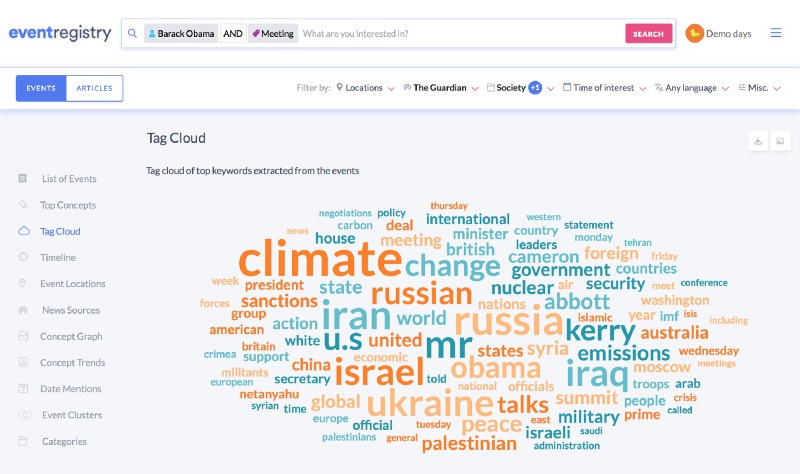
The nice thing about using the concepts is that you can also obtain results that are in other languages. Since ER knows how the concept of the meeting is spelt in different languages, it is not limited to only events that explicitly mention the word “meeting”.
Advanced search options
In addition to the concepts, you can also click the icon next to the Search button and open a drop-down menu with additional search options.
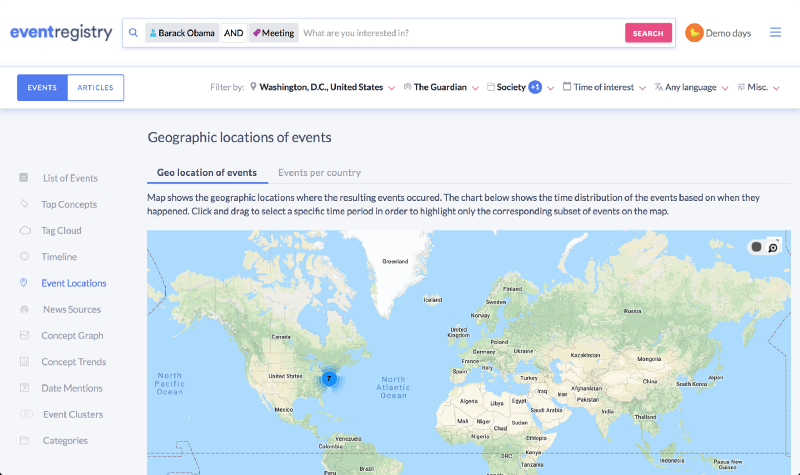
If you don’t find a suitable concept to use, you can still specify one or more keywords.
Additionally, you can limit the resulting events based on the location where they happened. Here you can choose a particular city or a whole country. In the case of a country, ER will return all events that occurred in any city in this country.
By specifying a news source you can limit the results to only those events that have been reported by the specified news source.
If you wish to find events based on a particular theme, you can specify one or more categories of interest. The categories are from dmoz taxonomy, and are not an ideal fit for the news domain, but are still valuable for limiting your search results.
A time window can also be specified if you are interested in a particular time period. Interestingly you can also specify future dates, which will return you the list of announced events (releases of music albums, announced meetings, …).
Lastly, events can also be filtered based on the language in which they are reported and based on the size (number of articles reporting about the event).
As you would expect, you can specify in your search several conditions of various types. You can, for example, specify that you are interested in meetings involving Obama, which occurred in Washington, inside a particular time period and where were discussing society issues.
Adding negative search conditions
If you want to reduce the set of search results you can use the operator for removing the matching results. If you are for example interested in events related to Barack Obama that are not about climate change, you can specify this by prefixing the climate change concept with a minus sign (-). By writing “-climate change” and pressing Enter, you should see an image like below. This type of search will find events that match all positive conditions (the ones without the “-” sign) and remove from them events that match any of the negative conditions.

The negative search conditions can be added in the same way also for the keywords, event locations, news sources and categories.
We hope that this gives you enough options to find what you are interested in. If you have any questions or suggestions, please leave us a comment below.
