Different search modes for different use cases
Users can now find content using 3 different search modes, depending on their use case
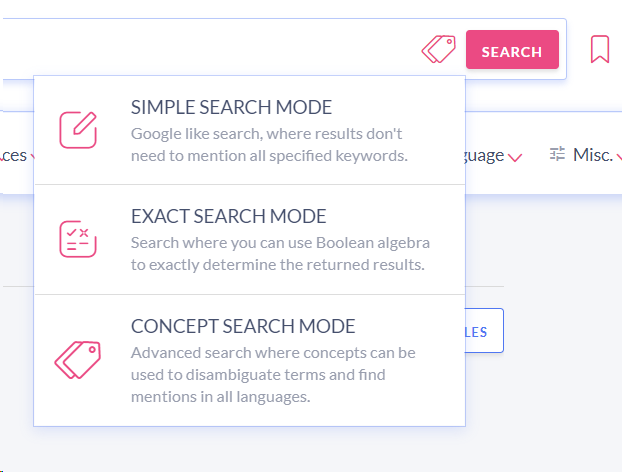
Listening to our users over the years, we have learned that there are quite diverse use cases in which they are using Event Registry. The concept search — the way in which the user enters different tags (concepts) for the things that they want to search — is sometimes challenging for the beginners and often unnecessary. To make things easier and to better support other use cases, we are now introducing two additional search modes.
What are the search modes?
Search modes are different ways in which the user can now specify what he/she is interested in. The search mode can be chosen by clicking the icon next to the Search button. The three search modes that we now support are Simple, Exact and Concept Search Mode.
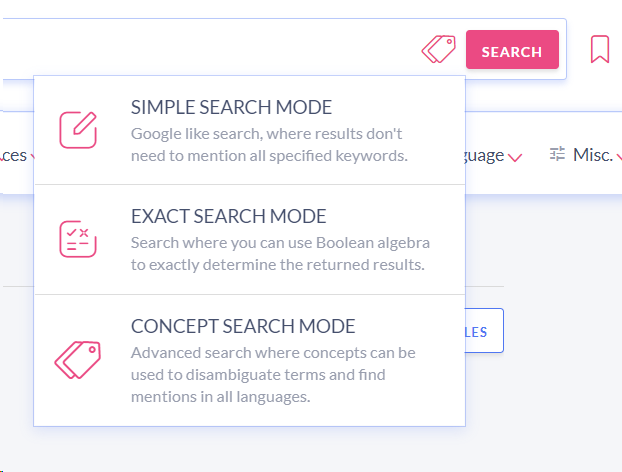
Simple Search Mode
As the name implies, the Simple search mode is meant be used cases where you have an information need and want to find the answer in one or more news articles. The mode works very similar to the way in which Google provides you the results, namely, it will try to find and sort the results in a way so that the results displayed first, will be as much as possible related to the entered query.

Note that not all entered terms will necessarily be mentioned in the results. Since individual terms are optional, this will likely produce a large number of results, and you are likely going to be only interested in the top results, which are going to be displayed first.
When using the Simple mode, we suggest that you don’t use the various visualization options that we provide. The visualizations summarize ALL search results and since many of your results will just partially match your search criteria, the visualizations are likely going to be misleading.
As you will be typing your search text, Event Registry will still provide you a dropdown list of things that we are able to recognize in the news. That list is meant for you to more quickly add the search terms — by clicking an item from the list, we will simply add the clicked text to the search.
You should note that the search mode does not support the Boolean algebra (see the Exact search mode for that) — words like AND, OR, NOT will simply be ignored. To state that you want to find a particular phrase, you can, however, put the words in parenthesis, e.g. “Barack Obama”.
Exact Search Mode
In a lot of use cases, you want to be able to search for specific words, but also have the ability to specify which words are required and which are optional. If you additionally need to state that some words should not appear (be able to exclude some results) or even require how close different words need to be in the text, then the Exact Search Mode is definitely for you.
In Exact mode, you use Boolean algebra (words AND, OR, and NOT) to specify exactly what content is of interest to you.

Samsung AND TV AND (LED OR LCD OR Plasma) NOT (smartphone OR phone)
The above example would return articles that mention Samsung and TV and either words LCD, LED or Plasma, and don’t mention the words smartphone or phone. Note that words Samsung and TV both have to be mentioned in the text, but not necessarily next to each other.
NOTE: You don’t have to write AND, OR, NOT in uppercase — we will use uppercase just to make examples more readable.
Searching for a phrase
When you want to find a phrase in the text, you can simply enter the phrase — it’s not necessary to put the phrase in parentheses. In order to find news about Donald Trump and tariffs, you can simply enter
Donald Trump AND tariff
Make sure you don’t forget to use AND and OR operators because the example above without the AND would only find results that mention all three words together.
Use of NEAR/x and NEXT/x
In some cases, it will not be sufficient that some words are mentioned in the article, but you will also want them to be close enough in the text. You can specify this requirement using operators NEAR/x and NEXT/x.
Using A NEXT/5 B you will find results where B is mentioned at most 5 words after A is mentioned. Using A NEAR/5 B you state that the order of the two words is not relevant and you also want to find results where B is mentioned first and A follows at most 5 words behind.
Siemens NEAR/15 (sustainability or ecology or renewable energy)
In the above example, we would find articles where Siemens is mentioned, and the words like sustainability, ecology or renewable energy would be mentioned at most 15 words away from Siemens.
Precedence of different operators
Because you can use multiple operators in a single search, it is important for you to understand which operators have precedence over each other.
NEAR/x, NEXT/x > NOT > AND > OR
Donald Trump NEAR/10 tariff OR recession AND China NOT Mexico
is equivalent to this query:
(Donald Trump NEAR/10 tariff) OR (recession AND (China NOT Mexico))
To force different precedence you should group items using parentheses. More desirable results for the above query would likely be obtained by specifying it as such:
Donald Trump NEAR/10 (tariff OR recession) AND China NOT Mexico
In this case, we would first find results that mention tariff or recession and then find the subset of results that are close to the phrase Donald Trump.
Concept Search Mode
The last search mode is the one that was the only mode available until now. In concept search mode, as you type, Event Registry will provide you the list of concepts (people, locations, organizations, and things) that we are able to recognize in the articles. As you click the suggested concept, a tag will be added in the search box. Instead of using a keyword, Event Registry will in such cases find articles that are annotated with the given concept.

Using the Concept Search Mode has several advantages. First of all, concepts represent the actual meanings of the words. We have, for example, separate concepts for Apple, the company, and apple, the fruit. Choosing one concept or the other will return a completely different set of results. If you would instead use the keyword Apple, the results would simply be a mix of both types of results.
Secondly, using a concept returns articles that mention the concept in different forms. For example, searching for the concept Artificial intelligence will return articles that mention the phrase Artificial intelligence as well as those that just mention the abbreviation AI. Similarly, searching using the concept Profanity will also return articles that mention the phrase “foul language” or other synonyms.
Lastly, but also very importantly, using the concepts can actually return results in several languages. For individual concepts, we know how the concept can be mentioned in different languages and we can, therefore, return the results regardless of the article language. Searching for concept Health will, for example, return Spanish articles that mention the term “salud”.
If your search term is not something that we would recognize as a concept, you can still use that term/phrase in the search. Although the list of concepts will be empty, you will still see the ability to search for the phrase in the article body or title. In this case, a regular keyword search will be used instead of a concept search and only results that exactly mention the term/phrase will be returned.
When specifying multiple concepts in the search, we will automatically insert the Boolean operators AND and OR between individual tags. That is required in order to know how to exactly interpret the search and compute the results. If you want to exclude certain concepts from the search, you can simply prefix the concept name using the minus sign (-). When writing a complex search, you can also use the parenthesis to explicitly determine the priority of operations.
Using the Concept Search Mode will return you exact results (unlike the Simple Mode) so you can easily use it when summarizing the search results using the visualizations. The main downside of using this search mode is that you cannot use operators like NEAR/x and NEXT/x. You also might not want to use this mode if you don’t want to see results that could just mention a synonym of a searched term, and not the search term directly.
